XPPen Drawing Tablet Deco MW Bluetooth Wireless Computer Graphics Tablet, Battery-Free X3 Stylus and 8 Shortcut Keys, Compatible with Chrome OS, Windows 7/8/10/11, Linux, Mac, Android (8×5 in, Black)
$53.70








Price: $53.70
(as of Dec 27, 2024 15:26:51 UTC – Details)
Product Description

 Deco MW Wireless Bluetooth Tablet Freedom from Cables
Deco MW Wireless Bluetooth Tablet Freedom from Cables
The video showcases the product in use.The video guides you through product setup.The video compares multiple products.The video shows the product being unpacked.
4 vibrant colors
Trendy Colors, Pick Yours
We have painstakingly selected four vibrant colors for the tablet frame. They are warm and eye-catching with an abundance of playful energy. Your boundless artistic expression deserves colorful companions such as these.
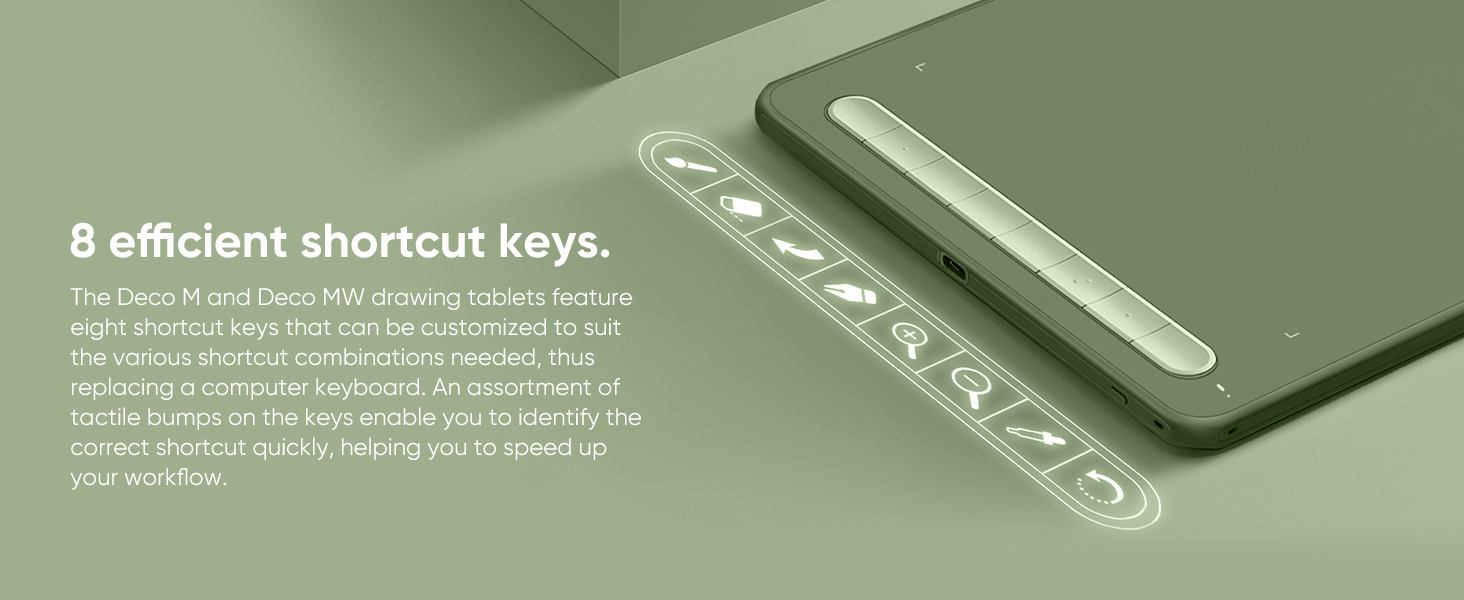
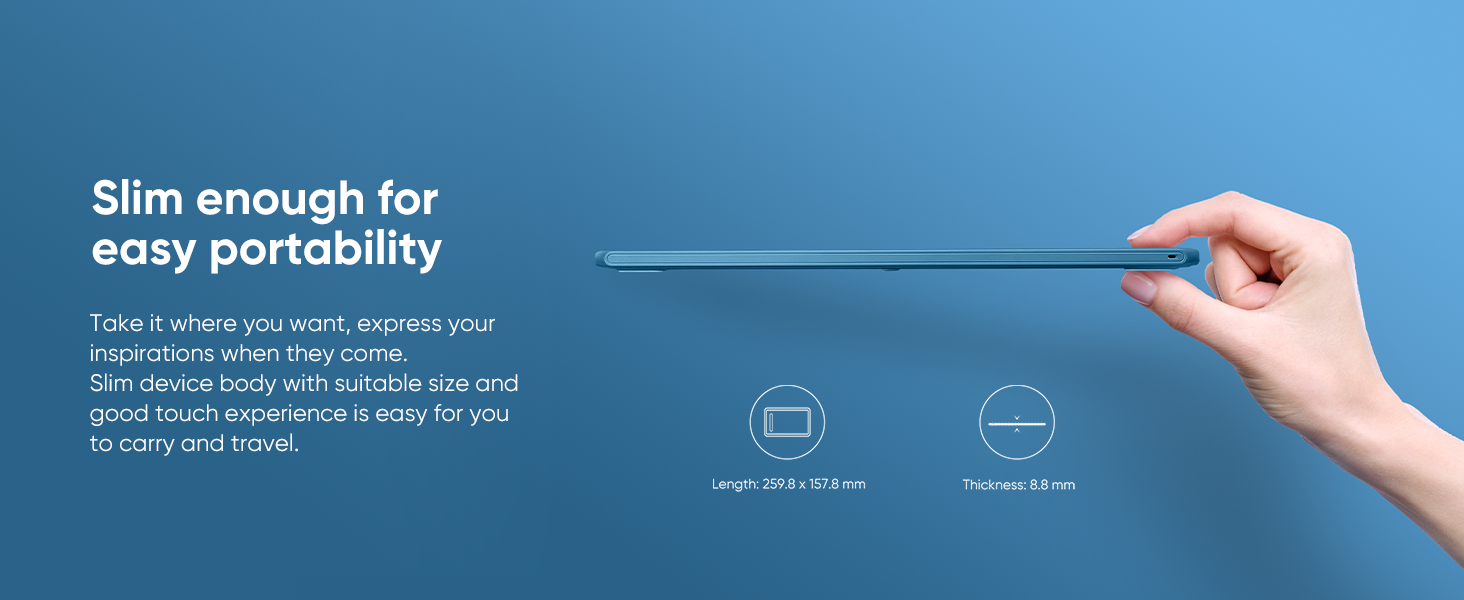
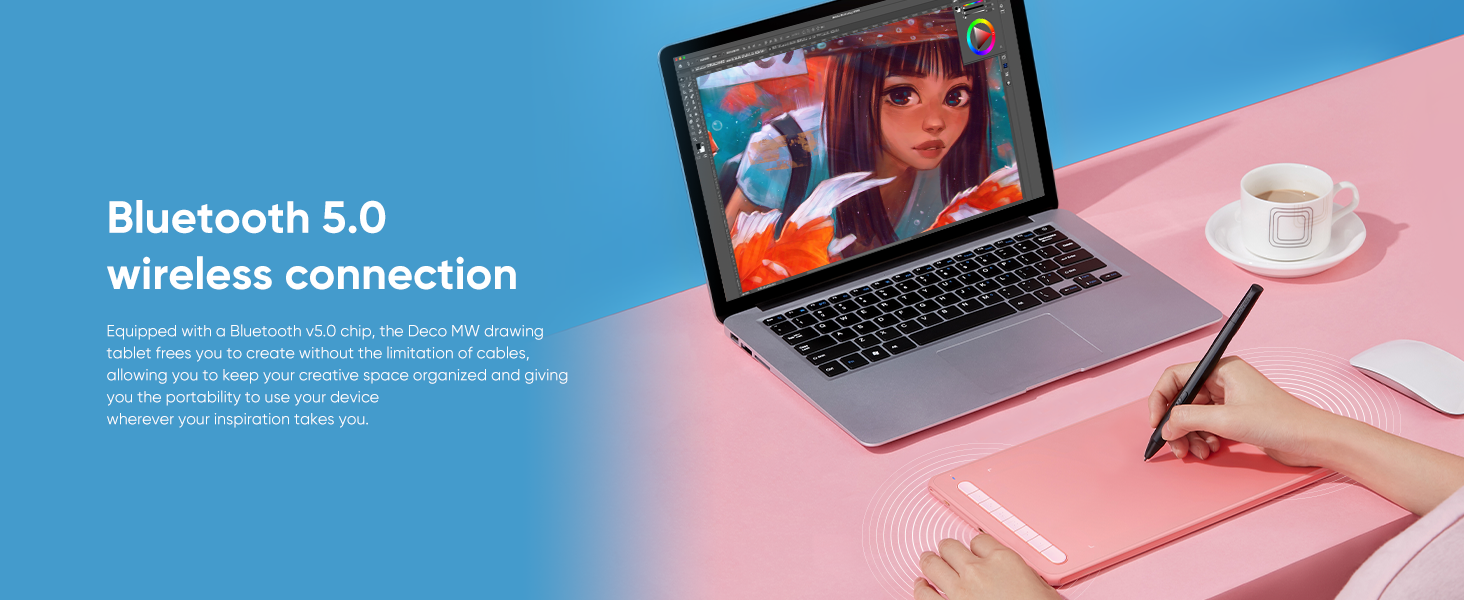
 ≥ 10 Hours Working Time
≥ 10 Hours Working Time
Equipped with an 1000mAh/3.7V lithium battery, Deco MW keeps the power going throughout your day.
 Capture Your Imagination Anywhere Anywhen
Capture Your Imagination Anywhere Anywhen
Use Deco MW for painting, design, photo editing, animation, video production, handwriting,education.
1 8 Shortcut Keys
2 8.8 mm Thickness
3 Bluetooth 5.0
4 Ultra-long Standby
5 Multi-function
X3 smart chip stylus, sparks more creativity under your brush Set off on your CG journey with X3 digital technology
The new Artist series brings an immense leap to the stylus drawing experience with the new X3 chip giving you the realistic feeling of traditional pen and paper. Explore a brand new CG world with the X3 chip technology.
 X3 Smart Chip Stylus
X3 Smart Chip Stylus
Professional digital drawing performance standard. The introduction of the X3 Smart Chip begins the third chapter for the XPPen stylus: that of smart chip technology.

Sharp! Stable! Precise!
Game-changing X3 Smart Chip
The X3 Smart Chip begins the third chapter of the XPPen stylus:the Smart Chip era. It delivers an authentic drawing experience by drastically upgrading the structure and performance of the stylus. Tiny as the X3 is, it is unimaginably jam-packed with high techs to burst out infinite creativity.An epic drawing journey sets off the minute your finger touches the stylus.
The video showcases the product in use.The video guides you through product setup.The video compares multiple products.The video shows the product being unpacked.
Sharp
Flows even faster than your inspiration.
10 x higher in IAF sensitivity
The new X3 Smart Chip accurately recognizes the pen’s electromagnetic signals by turning them into digital signals for precise transmission. This boosts the IAF sensitivity by 10 times*一with only 3 grams* of pressure, you’ re ready to go.
The video showcases the product in use.The video guides you through product setup.The video compares multiple products.The video shows the product being unpacked.
Stable
Free of springing up and down.
Double* the stylus lifespan. The internal configuration is greatly optimized by removing the consumable spring response part, thanks to the superior X3 Smart Chip design. The stylus lifespan is 2 times* longer compared with the previous generation.
The video showcases the product in use.The video guides you through product setup.The video compares multiple products.The video shows the product being unpacked.
Precise
Never miss a single stroke.
The cutting-edge digital signal transmission mechanism enables you to draw with virtually no lag or broken lines. Never miss a single brushstroke.
The video showcases the product in use.The video guides you through product setup.The video compares multiple products.The video shows the product being unpacked.

 Package Accessories
Package Accessories
1 x X3 Elite Stylus1 x USB to USB-C/Micro USB Adapter1 x Bluetooth Receiver & 1 x USB Cable1 x Nib Extractor10 x Nibs 
 Work Area:8” x 5”
Work Area:8” x 5”
Deco MW graphics tablet comes with an 8 x 5 inch working area and supports a rotation of 0, 90, 180, and 270 degrees.

 Support iOS version ibisPaint
Support iOS version ibisPaint
Deco MW only support ibisPaint iOS version 9.1.0 or later (in iOS 12.0 and iPad OS 13.1 or later).

 Excellent Compatibility
Excellent Compatibility
Support most major digital art software such as Photoshop, Illustrator, SAI, CDR, GIMP, Krita, MediBang, FireAlpaca and Blender3D, etc.
Specifications
Product Name Deco MW Drawing Tablet Dimensions 259.8 x 157.8 x 8.8 mm Work Area 8 ” x 5 ” Color Options Black, Blue, Green, Pink Shortcut Keys 8 Wireless Technology Bluetooth v5.0 Continuous Operation Time ≥ 10 hours Battery Capacity 1000 mAh/3.7V Resolution 5080 LPI Report Rate 200 RPS (max) Stylus X3 Elite Pressure Levels 8192 Tilt 60° Reading Height 10 mm Compatibility Windows 7 (or later), Mac OS X 10.10 (or later), Android 6.0 (or later), Chrome OS 88 (or later), Linux
Do you need a computer?
XPPen Deco M is NOT a standalone product. It must be connected to a PC/Laptop/Android Phone to work.
What type of interface you need for connection?
Your device needs to have a USB-A port for the connection. We also provide you one free USB to USB-C adapter and one USB to micro USB adapter for different connection need.
How to download and install the driver?
First, make sure to uninstall or delete any previous tablet drivers and then restart your computer. Or there’ll be a system conflicts.After restarting please go to the XPPen official website, then download and install the latest version of driver.
Can the X3 pen replace the mouse to improve my productivity in certain situations?
You can set the X3 pen to mouse mode through the driver, and then the X3 pen can replace the mouse. If you are a teacher, student, or work in video editing, photo design, etc., our product will help you to take your work to the next level!
Does XPPen have a professional after-sales team ?
We have a professional technical team will solve any problems you encounter within 24 hours, if you have any questions, please feel free to get to us through Amazon Message.
Bluetooth Wireless Connection: Equipped with a Bluetooth 5.0 chip, Deco MW Drawing tablet allows you to create without the limitation of cables, allowing you to keep your creative space organized and giving you the freedom to use your Deco MW wherever your inspiration takes you
X3-Smart-Chip Stylus: Deco MW is equipped with new X3-Smart-Chip Stylus, giving you an upgraded drawing experience:faster response,more stable performance ,more precise positioning. And with its 8192 levels of pressure sensitivity and 60 degree tilt function, you can easily shape subtle lines, crafting your unique masterpieces
8 Efficient Shortcut Keys: The Deco MW Drawing Tablet features eight shortcut keys that can be customized to suit the various shortcut combinations needed, thus replacing a computer keyboard. An assortment of tactile bumps on the keys lets you identify the correct shortcut quickly, even in a dim environment, helping you to speed up your workflow
Excellent Compatibility: Deco MW is compatible with Windows 7/8/10/11, Mac OS X 10.10 (or later), Android 6.0 (or later), Chrome OS 88 (or later) and Linux systems. Deco MW can work with most major art software, including Photoshop, Illustrator, SAI, GIMP, Krita, MediBang Paint, FireAlpaca, Blender and more. The extensive compatibility of the pen tablet expands your creative horizons
What You Get: You will get 1x XP-PEN Deco MW Graphics Drawing Tablet, 1x Dongle, 1x USB A to USB-C Cable, 1x X3 Elite Stylus, 1x USB A to USB-C OTG Adapter, 1x USB A to Micro USB OTG Adapter, 10x Pen Nibs, 1x User Manual. Register your XP-PEN drawing tablet on XP-PEN Web to receive the Explain Everything or ArtRage Lite program
Customers say
Customers find the graphic tablet functional and easy to use for digital note-taking. They appreciate its quality, sensitivity, and lightweight design. However, some customers have issues with connectivity, such as not being able to connect via Bluetooth or staying connected.
AI-generated from the text of customer reviews
12 reviews for XPPen Drawing Tablet Deco MW Bluetooth Wireless Computer Graphics Tablet, Battery-Free X3 Stylus and 8 Shortcut Keys, Compatible with Chrome OS, Windows 7/8/10/11, Linux, Mac, Android (8×5 in, Black)
Add a review

$53.70






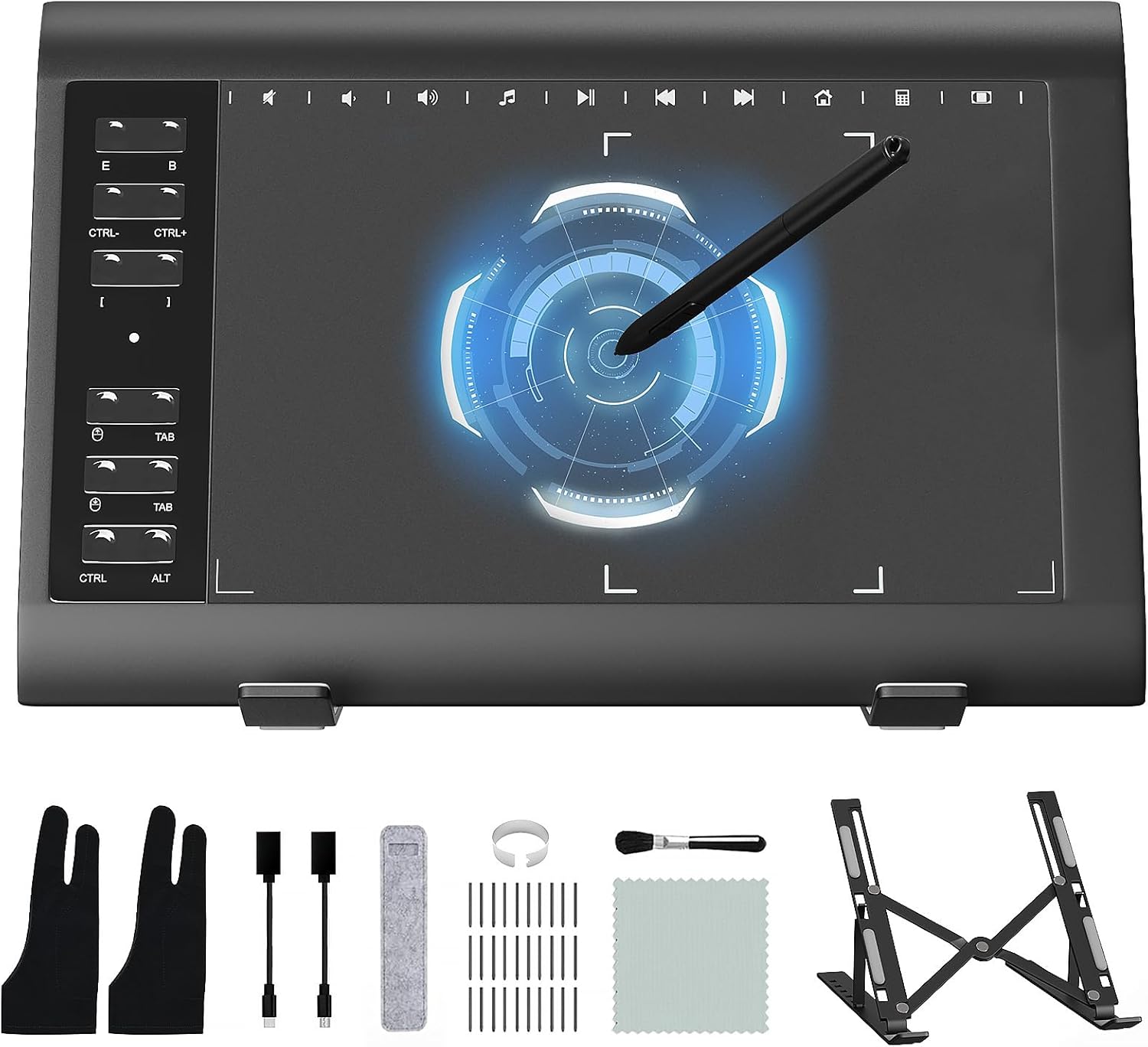
Bill’s Workbench on YouTube –
It’s a nice little tablet
I have used Photoshop on Walcom tablets for years. I started doing video editing, and I found that I needed a little more control and wanted something with quick keys.This little guy is great. The Bluetooth is a huge plus. I can just put the tablet away when not in use, and when I need it, it’s ready to go! The quick keys work well on my M3 MacBook Pro and make editing the videos much quicker.A couple of things, though:1. You must have the software running for it to work. Especially if you want screen swapping and quick keys.2. I needed to adjust the sensitivity, out of the box it was set a bit to “Hard” for my taste.3. Read the instructions to pair; it’s not as straightforward as I thought it would be. But it does take the accidentally unsparing out of the equation.Overall, I would purchase XP Pen tablets again if I need another one or an upgrade.
ReiRei :) –
Everything works as expected.
The one I bought was a screenless drawing tablet without Bluetooth.This is my first time using a screenless drawing tablet, and the medium size is perfect for my desk. I really love the tablet’s responsiveness when using the stylus.I use this tablet mainly for Adobe Illustrator / Adobe Photoshop. When using this screenless drawing tablet, I really love the feel of the stylus (it feels lighter than an apple pencil, which is nice since my hand/wrist won’t hurt that much from extended periods of time.)I would recommend you to download their Xpen application (from their website) since you need it in order to use the sensitivity feature on the pen as well as setting shortcuts on the screenless tablet.I really love how I could program each button to do something differently (tablet + stylus).Definitely buy this product because it will save you time and soreness from using a mouse.
Manny –
Hardware Is Solid, But Software Is Lacking
First off, I ordered the Deco MW and use Windows 11. It’s great out of the box! It’s lightweight, has a long battery life, has a generous amount of re-programmable buttons, and it can directly connect to Bluetooth without using the receiver. Even before driver updates and installing the Pentablet App it still worked right out of the box as a basic drawing tablet. Though, after installing everything I realized how much more functionality I wanted, mainly with the Pentablet Application itself.As someone who takes digital notes, I often use a lot of shortcuts. Commands such as Panning, Undo, and Redo – which are 2 input commands on a specific app I use – are easily configurable in Pentablet. Unfortunately, the same cannot be said for 3 input commands, and actions that require you to hold the button to repeat the command multiple times. Trying to reprogram a button to take something like “ALT + W + 1” results in “ALT + W, 1” which is not the same. Additionally, reprogramming a button to zoom in (CTRL + SCROLL UP) didn’t work as intended. When I naturally held down my zoom button I expected it to continue zooming, instead it only zoomed in once and I had to press it repetitively to get what I wanted. The lack of options didn’t end there.I’m familiar with using the mouse, so I prefer the Mouse mode since it uses relative coordinates and I can drag the cursor to the area I want, like how you lift the mouse and reposition it to move the cursor further when you run out of space. Unfortunately, mouse mode disables one of the most important features, Pen/Erase. The ability to toggle between Pen and Erase on the same button is essential and frees up one more button on the digital pen. I wish you can manually set a button to toggle between two actions, but that’s another feature left out of the software. If you want the Pen/Erase functionality, you have to get used to Windows Ink’s absolute coordinates which feels weird to me.Oddly enough, even with all these flaws it still works great for digital note taking. Sure you can’t assign an action that uses 3 commands to a button, but you can simply drag the cursor and press that action on the screen. If you’re dead set on mouse mode, simply assign each button on the pen to Pen and Erase. Every issue has a solution, albeit slightly inconvenient.
Fibonacci Flower –
Teacher Use
Use this on my Promethean board and it works so well as I walk around the room. Iâm a HS math teacher and it keeps the students on their toes and engaged because I will randomly just sit next to an empty chair at a table group and write on the board. Love it!
Storm Weaver –
A really good basic stylus tablet
I can’t speak to how this is for advanced users, but I’m a beginner at 3D modeling (Blender) and 3D motion graphics (Unreal Engine), which is why I purchased this tablet. It has done an excellent job for me, not only in my 3D graphics applications, but also in GIMP, where I do a lot of my 2D graphics work. I’m using it to learn to draw as well, taking art classes focused on computer-based graphics art, and I find it easy to work with.My only recommendation is that you plan on going into the software to change the orientation if you use it in other than landscape-left-facing, to change the orientation to your preferred orientation, as I have not figured out, yet (after a month) how to change my default setting to my preferred orientation setting.Other than that, it is a good, basic stylus tablet with good pressure sensitivity and smooth integration (wired) between my drawing programs and the tablet.
M Sewin –
Does not work play nicely with Windows 11
Will not stay connected. Pen touch is poor, when using as a mouse. Have downloaded and reinstalled drivers multiple times. Would not purchase this brand again.UPDATE: I had ordered an extra pen (XP-Penn X3 Smart-chip Digital), and gave it a try with the tablet. Response is much better, drivers are staying installed, and it’s nearly fully functional. I would still buy a different brand, but at least this tablet is now usable for most of my work.
Cres (@CattyFae) –
XP-PEN has made a great graphics tablet for roughly $50
this is one of the best graphics tablets I’ve ever had the pleasure of using for digital art and sundry- it is comparable to the Intuos line from WACOM, but less expensive!am using it on a Windows PC with no trouble, the drivers are unobtrusive and do the job wellalso, I love that it comes in so many sweet colors, I have the pink one and it is so charming!
Daniela –
Me encanta, lo utilizo para dibujar en celular y me ha servido mucho, es bueno para chicos y grandes
Maria –
La he usado aproximadamente un mes y medio, todo bien.La textura y sensación al dibujar es preciosa, anteriormente usaba la star 06c y es una gran diferencia, la calidad del material es 10/10.Aun me sigo confundiendo con las teclas. pero igual son muy útiles.Si no tienes mucho presupuesto, es una buena opción.
angelo carlotto –
I really enjoying this device. It is really responsive and all. I am a mac book user, the only thing is that the bluetooth connection can be a little bit unstable, but even with this, i still buying it. And sometime the manager says it has to updated the firmware of the device, but it never get updated. But i am still buying it.
Avery –
Just started to learn how to make digital art and this is perfect for a first time learner. Great quality for the price and am easy setup.
Jim and Wife –
This is a great tablet for aspiring new artists on a tight budget who are practicing their artistic skills. Donât let itâs small size fool you. Bigger doesnât mean better, and I was able to draw successfully on this tiny little tablet. As a professional artist, I started out with a tablet and pen, and even used it professionally in my early career as a Character Designer. Tablets havenât changed much over the years, and this particular tablet met all of my expectations in response time and pressure sensitivity for thick and thin lines. ðºQUALITY:The overall quality of this tablet is ok. Itâs not excellent and the pen feels a bit too light. I like the size of the pen so this isnât an issue for me. I have an old tablet from 2004 that exceeds the quality of this tablet and I was expecting better materials for a tablet in 2022. There isnât anything overly special about this tablet other than the shortcut keys. â WHAT I LIKE: âªï¸I like the size of the tablet. Itâs compact and doesn’t take up much room at all on my desk. You would be surprised to learn that you don’t need a big tablet to achieve your artistic goals. âªï¸I like the additional shortcut buttons on the side of the tablet. It has the main buttons you would need while drawing such as zoom in, zoom out, undo, brush, colour selector, move, etc. My favorite out of all of them is the pen button shortcut that is setup to switch to your eraser and then back to your brush. I found myself using this a lot. With all of that said, you can customize your shortcuts to your liking, but I think they nailed all of the main ones you need. âªï¸Once I got the tablet working properly for my workspace, the accuracy was spot on. There was no lag at all and pressure sensitivity was also accurate. âWHAT I DONâT LIKE: âªï¸This is the first tablet Iâve owned where Iâve never got a pen holder with it. Itâs a good way to misplace your pen, which will happen – trust me! âªï¸You get 11 extra pen nibs in case you wear them down. I found this really nice to have but also made me worry and wonder why Iâd need so many. Lol! Iâve drawn everyday for years, and rarely have I ever had to change my pen nibs. I guess it depends on how heavy handed you may be. The additional pen nibs is not a dislike, but it leads me to my next issue. Where am I going going to store them? Usually you can place your additional pen nibs hidden within the pen holder, but since you don’t get a pen holder, they currently reside in a non resealable plastic baggy. These are destined to get lost or misplaced in my mysterious Bermuda Triangle drawer. Things go in there, never to be seen again!ð«£ ð¦SETUP:I hooked the XP-Pen tablet up to my PC. From there I needed to add the driver because without it, you wonât get the pressure sensitivity feature. The process was easy, you simply go to their website, download the driver, reboot your computer, and boom, youâre ready to go. This didnât come without some problems though. For the first 10 minutes, the tablet decided to do itâs own thing and as I was scribbling, it would draw random straight lines. It wouldnât do thick and thin lines and sometimes it wouldnât even draw at all. I walked away from my computer to feed the dog, and when I came back the tablet was magically working. Not sure how it fixed itself, but it was ready for me to do a test run. I then noticed the drivers interfered with my Wacom tablet drivers. This isnât totally unexpected though, and I had a feeling this could be an issue. For the time being, I had to put my professional drawing tablet aside. This couldâve been the weird issue from the get go. Also, when I started to draw circles, they became ovals. I needed to enter the xpenâs program to align the tablet space to my screen space. Depending on your situation you may need to customize as well. I have triple monitors, so obviously I had to fix this to my personal setup. ð¨OVERALL:This tablet is a great option if youâre a 3D artist and youâre just pushing and pulling to sculpt your design. I donât recommend this to someone who is doing paid professional 2D work that requires precision and speed. Yes, I used tablets as a professional over 15 years ago, but that was a different time. Using this tablet reminded me why I needed to upgrade and why the studio HAD to switch to drawing screens. Speed being the main factor; you cannot get precision clean lines on the first try. Youâll be drawing and deleting for a few minutes before achieving the perfect line.If youâre planning on being a professional 2D illustrator/artist, youâll want something more advanced that has a drawing screen. Get the best possible drawing tablet you can afford. Iâve never heard of XP-Pen before and I noticed they sell drawing tablets with the screen!!! ð± Iâm not sure the quality is compatible to a higher end brand that I own, but the price of these drawing screens are certainly appealing and they have piqued my curiosity and interest as a professional. If I was a young student, I think this is the direction I would go. After being spoiled with a cintiq for over a decade, I now remember why I can never go back to a screenless tablet like this one. If youâve NEVER had the luxury of drawing on a screen, you wonât notice or miss anything. Which is why this tablet will be enjoyed by my young son. This will encourage his love to film, edit videos, and add the occasional silly drawings he enjoys creating as a kid. Itâs perfect for hobbyists young and old.